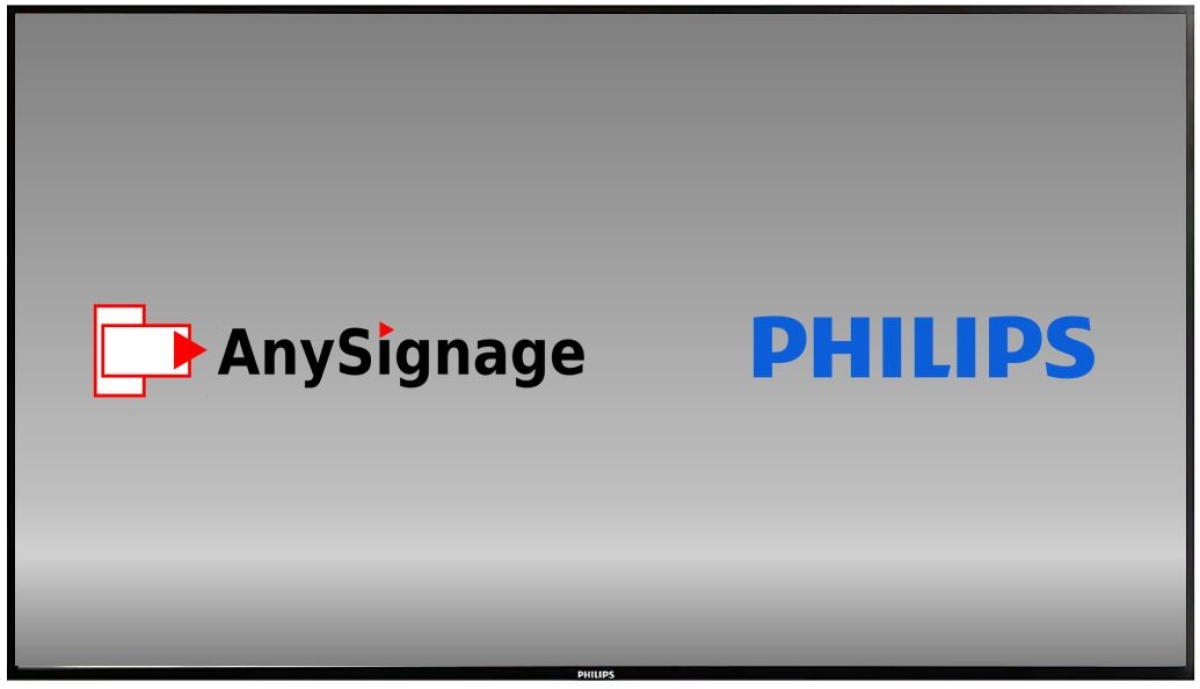How to install AnySignage on Philips Professional Displays (D, Q and P-Lines)
In this article we will share a walk through instruction to install AnySignage on your Philips Professional Displays.
Please have your Philips Display Remote Control and a USB storage drive ready, optionally you may connect a USB Keyboard to the display as well.
- Download and copy the latest version of AnySignage APK to a USB storage and plug to the screen
- Power on your Philips Display
- Using your remote control, press Home, 1888
- If display asked for a password, the default is 1234
- Once above steps done, you will have access to the Android setting of display
- Check system time zone, date and time under setting
- Within the Admin Mode menu, select Apps
- Navigate to the File Manager and select Open
- Navigate to the MNT Folder and select Open
- Navigate to the usb_storage folder and select Open
- Open the AnySignage APK file select Open
- Install the App
- Once the app has finished installing, select Done
- Use the return key on your remote control to return to the Admin Menu
- Navigate to Settings and select Open
- Select Signage Display
- Select Custom App
- Select the AnySignage App
- Select Save
- Navigate back to the application list and run AnySignage
- Setup your AnySignage player as usual (check here for AnySignage App setup guide)